Accessibility
What is digital accessibility?
According to Tim Berners-Lee (director of the W3C and inventor of the World Wide Web), accessibility means making the web and its services available to all individuals, regardless of their hardware or software, network infrastructure, native language, culture, geographical location or physical or mental abilities.
A website is “accessible” when anyone can navigate it without difficulty using a browser and/or an assistive device.
Compliance with standards
The HTML code complies with the HTML5 specification. It is tested using the W3C HTML Validator.
If, despite our efforts, errors are detected following validations, we thank you for reporting them to us.
Structure and presentation
The layout of the site is separated from its content through the use of style sheets. The use of CSS positioning properties, by totally separating presentation and content, allows documents to keep a coherent order outside CSS: title, menus, content, etc.
Breadcrumb trail
The breadcrumb trail shows you the navigation path you have taken by locating the page displayed on the screen and allows you to go up in the tree structure.
Adjusting text or page size
In order to allow users to modify the presentation of the site, and especially the size of the characters displayed, the layout is based on the use of relative units. Thus, the size of the text and/or the page can be enlarged:
- With most browsers: Ctrl + mouse wheel
- or Ctrl+ to increase the font size and Ctrl- to decrease it.
On versions prior to Internet Explorer 7: In the menu bar at the top of the browser, go to View > Text Size and choose the size that suits you.
Printable version
The “Print” function can also be found, on all browsers, in the menu bar at the top of the browser, on File > Print.
When printing a page, all the navigation elements of the site will be hidden so that you can print only the useful content of your information. Please consider your environmental responsibility before printing.
Add this site to your “favorites”
In the menu bar at the top of the browser :
- in Internet Explorer : Favorites > Add to favorites
- under Mozilla Firefox: Bookmark > Bookmark this page
- under Safari: Bookmarks > Add to Bookmarks
- under Opera: Bookmarks > Bookmark to page
If you are having difficulties consulting this site, please let us know.
Good to know
The SMI logo allows you to return to the home page with a simple click.